Advanced Automation Blog
Be Sure to Update Your Microsoft Passwords
The new year is upon us and after the debacle that 2020 was, it is extremely welcome. If you are like us, you have a new set of goals that you’ve created for yourself and are probably looking to improve your professional and personal well-being. One way to do that is to ensure that your accounts are secure. Today, we will be going through how to update your password with Microsoft.
You may have heard that the U.S. Government just suffered from a massive cybersecurity breach from an attack that was perpetrated from overseas, and among the systems that were affected was Microsoft Office. Unfortunately, foreign hackers were actively monitoring email accounts between the U.S. Treasury Department and the National Telecommunications and Information Administration (NTIA). Fortunately, however, Microsoft, who is known for its active role in identifying and thwarting cybercrime, didn’t find any active vulnerabilities in their Office 365 applications or cloud services, but they did offer some suggestions, one of which was to do everything you can to protect your data.
It is important to understand how to take action to ensure your organization—and your personal accounts—are secured properly.
What You Need to Know About Your Microsoft Account Security
If you actively utilize Office 365, or any other Microsoft product, you need to know a breach would affect you. For your typical user account, their Windows 10 license is tied to their Microsoft account, and if you have Office 365 or use any other Microsoft applications or services, they are covered by those credentials as well. Here is a list of the application titles you need to concern yourself with when considering your Microsoft account security:
- Windows
- Outlook
- Office
- Skype
- OneDrive
- Xbox Live
- Bing
- Microsoft Store
- MSN
Here’s How to Update Your Microsoft Password
To Microsoft’s credit, they make it extremely easy to change your password. Here are the steps:
- Visit https://account.microsoft.com/
- Click Sign In on the top right, if you aren’t already signed in. If you are already signed in, the page will display your name with options about your subscriptions and other services. Once you sign in with your email and password, you’ll be taken to this page.
- Towards the top of the page, on the right-hand side, you’ll see an option that says Change Password. Click it.
- If you have Two-step verification enabled, it will walk you through verifying your account with a text, an email, or using the Microsoft Authenticator app. If you don’t have that set up, don’t worry, we’re going to get you set up after you change your password.
- Once prompted, enter your current password, and then come up with a brand new password.
CRUCIAL ADVICE: You never want to use the same password on multiple accounts. Every password you make should be unique, complex, and lack any personally identifiable information (such as your date of birth or your address). Really random works best, but we know it is difficult to remember random passwords. Make sure that your password is something that nobody could guess with variance in case, numbers, and symbols. The more complex your password is, the more secure your accounts are going to be.
One feature Microsoft offers when setting up your credentials is a checkbox that will require you to change your password every 72 days. It really works to secure your account. You might think it’s unnecessary, but consider how much of your personal information is tied up in your relationship with Microsoft. Check it and keep active on protecting your data and account security.
One Last Thing
One thing you should consider when changing your password is to set up Two-step Verification. Click that too. If you are using a Microsoft 365 account through work, you may need your administrator to turn it on and give you further instructions. Give us a ring if you need help.
All you will need to do is follow the on-screen instructions. If you do not already have an authenticator app on your smartphone (like Google Authenticator, Lastpass Authenticator, Duo Mobile, Authy, etc.) Microsoft has a tutorial to help you set up Microsoft Authenticator. If you prefer to use one of the other apps, set it up with your preferred app.
Two-factor verification will require you to use the Authenticator app to log into your Microsoft account on a new device, or make major changes to your Microsoft account (like updating a new password). It won’t require you to use the app every time you want to use Word or Outlook, but it is a good practice to use to ensure you are doing all you can to protect your account and data.
Keeping your Microsoft account secure isn’t hard, but it is extremely important. If you need help or would like to talk to one of our certified technicians about setting Microsoft products up for your whole business, give us a call at (770) 448-5400 today.
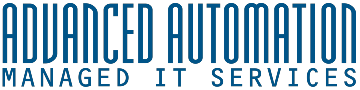


Comments